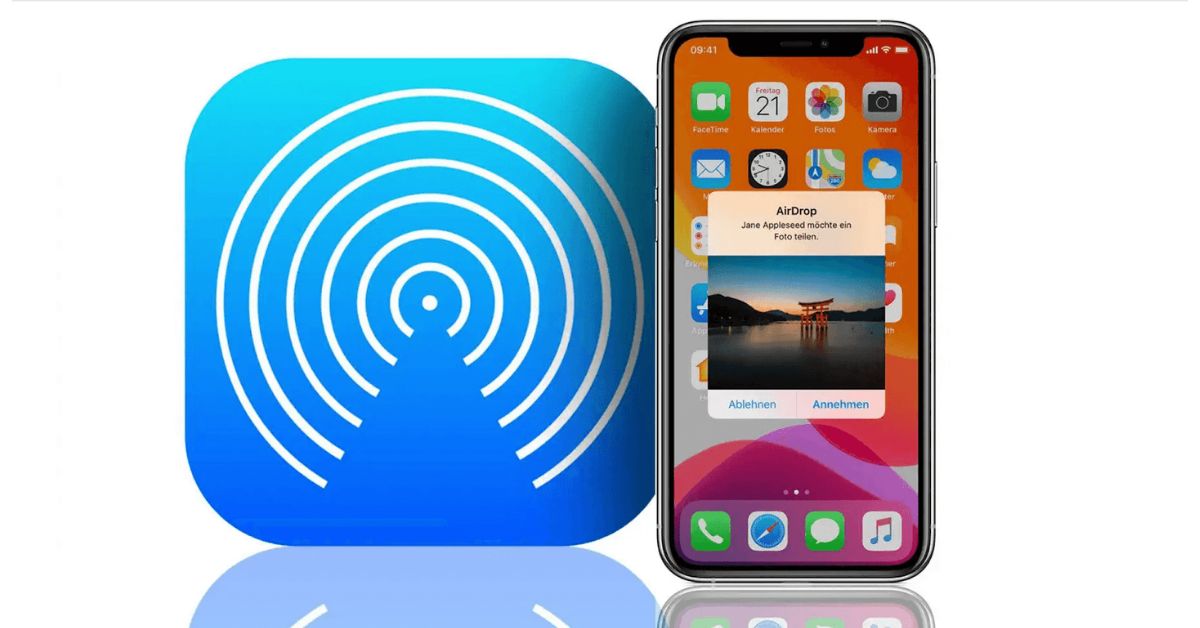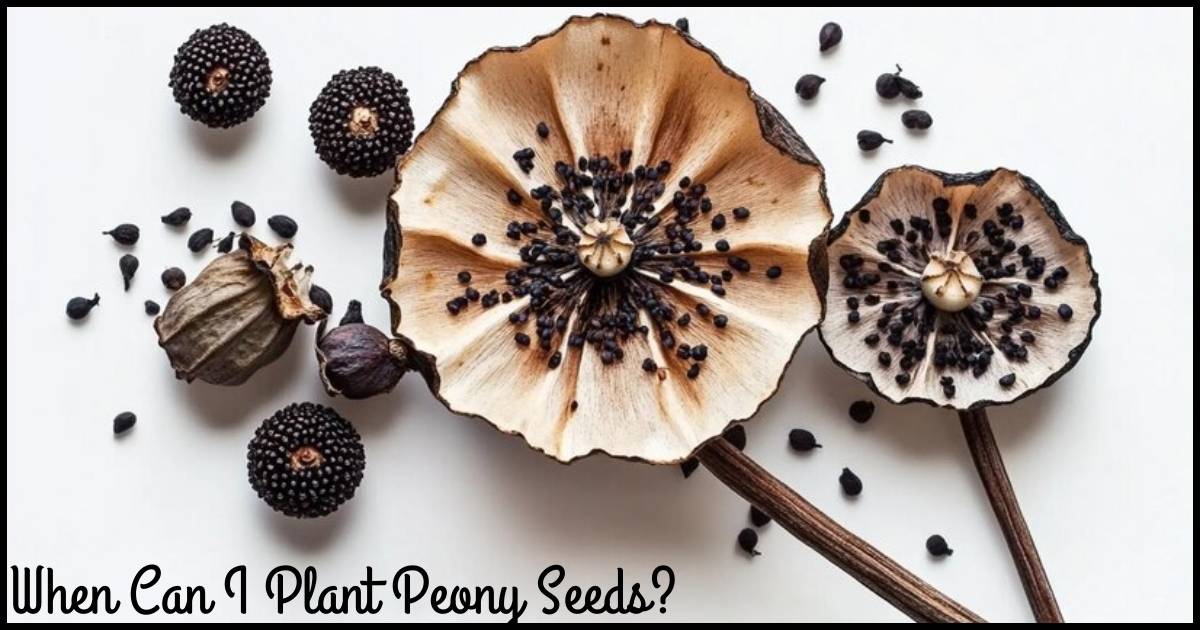AirDrop is a standout feature of iOS, enabling quick file transfers between Apple devices. However, users often wonder if there’s a way to view their AirDrop history. With numerous photos or videos being shared, it can sometimes be tricky to track their origin.
A major advantage of AirDrop is that it doesn’t require an internet connection, such as Wi-Fi or cellular, for file sharing. If you’re a frequent AirDrop user, you might be curious about accessing your AirDrop history on your iPhone or Mac. But can you actually view it?
Can You See AirDrop History?
As of the iOS 17 update, there’s still no way to view AirDrop history on any Apple device. This can be frustrating for users who regularly share files through AirDrop. Once a file is sent or received, Apple doesn’t offer a built-in feature to track what was shared or where it came from.
That said, there are ways to manage what you receive via AirDrop. One option is to turn off AirDrop when you’re not using it, preventing unwanted file transfers. This way, you’ll only receive files you approve of, making it less necessary to track AirDrop history.
How to See What You’ve Received on AirDrop?
Currently, there’s no built-in feature to view a history of AirDropped files. AirDrop is designed for quick and direct file sharing, without keeping a log of transfers for privacy reasons.
However, you can still find the files you’ve received through AirDrop on your iPhone or Mac, though it’s only for a short time. For iPhones, after receiving a file, you have about 24 hours to access it. Photos or videos shared via AirDrop will appear in the Photos app, while documents will show up in the Files app or relevant folder.
On a MacBook, AirDropped files are automatically saved in the Downloads folder. You can easily find them by opening Finder and navigating to Downloads.
How to See What You’ve Sent on AirDrop?
Unfortunately, there’s no way to track the files you’ve sent via AirDrop on either iPhone or MacBook. AirDrop doesn’t keep a history of sent files, so you can’t view a list of what you’ve shared with other devices.
However, if you have access to the recipient’s iPhone, you can check the relevant folder (like Photos or Files) within 24 hours to see what you’ve sent.
Read Also: The Future of Gaming
Where Do AirDropped Files Go?
When you receive files through AirDrop, their location depends on the type of file and the device you’re using. Here’s how to find AirDropped files on iPhones and Macs:
1. On iPhone
AirDropped files go directly into the default apps associated with their file type:
- Photos: Any images or videos shared via AirDrop will appear in the Photos app.
- Audio Files: If you receive music or audio files, they will be stored in the Music app or Files app, depending on the format.
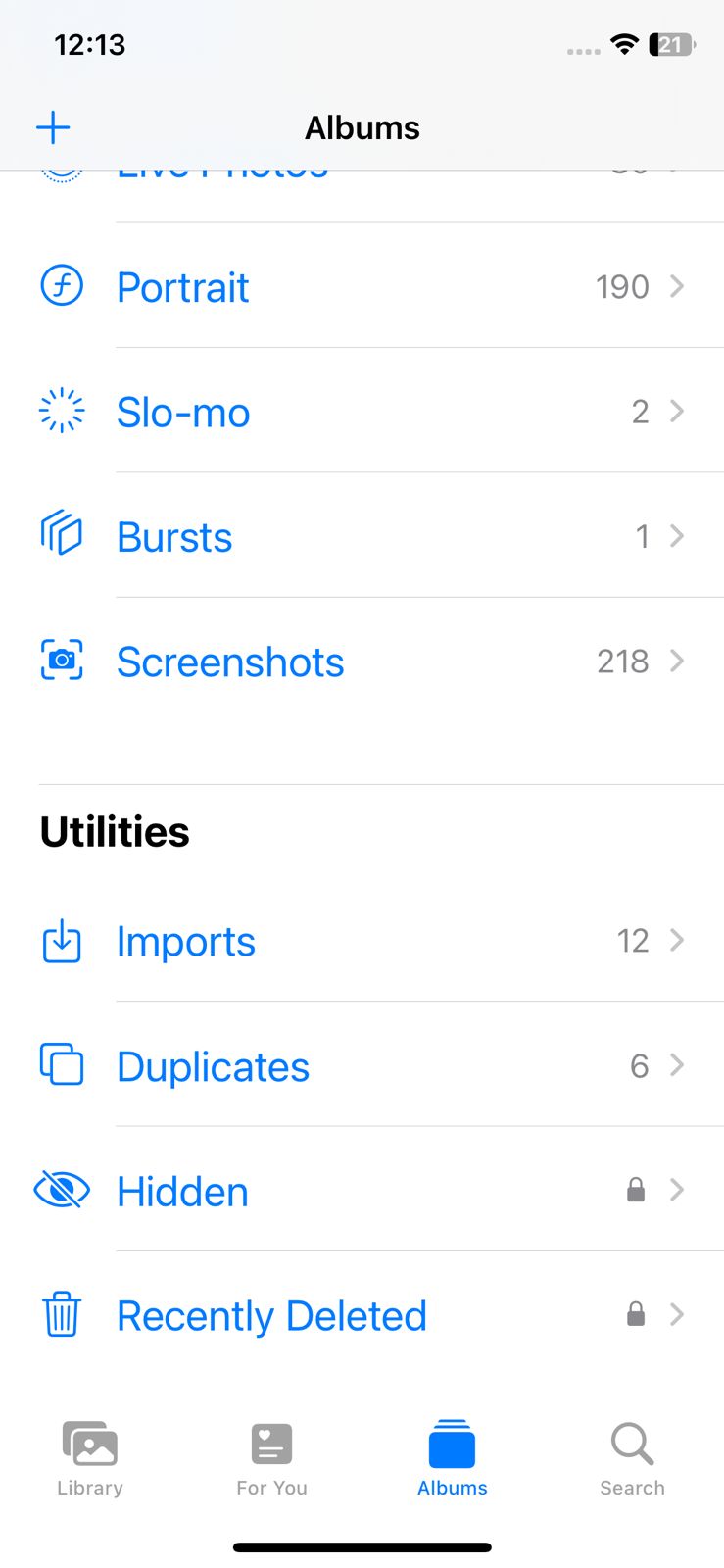
To find AirDropped photos:
- Open the Photos app.
- Scroll down to the Utilities tab.
- Tap Export to see all the photos and videos received via AirDrop.
2. On Mac
AirDropped files are saved in the Downloads folder by default.
To find AirDropped files on a Mac:
- Open Finder.
- Click on Go in the top menu bar.
- From the drop-down menu, select Downloads.
- The Downloads window will show all recently shared files received via AirDrop.
This is where you’ll find most AirDropped content based on the type of file and the device used.
How to Change Privacy Settings on AirDrop
Adjusting AirDrop’s privacy settings to “Contacts Only” helps prevent unwanted files from being shared with you. Here’s how to change the settings on iPhone and Mac:
1. On iPhone
You can easily change the AirDrop privacy settings on iPhones (and iPads) by following these steps:
- Open the Settings app.
- Tap General.
- Select AirDrop.
- Choose either Contacts Only or Receiving Off to limit who can send you files.
2. On Mac
For Mac users, here’s how to adjust AirDrop privacy:
- Open Finder on your Mac.
- In the Finder window, click AirDrop from the left sidebar.
- At the bottom of the AirDrop window, click Allow me to be discovered by.
- From the drop-down menu, select Contacts Only to restrict AirDrop to people in your contacts list.
These steps help keep AirDrop secure by limiting file sharing to trusted contacts.
FAQ’s
Can you view AirDrop history?
No, AirDrop does not maintain a history of sent or received files for privacy reasons. There is no built-in option to view AirDrop history on any device.
How to find AirDrop files on iPhones?
AirDropped files are stored in their respective default apps, such as the Photos app for images. You can access these files through the app within 24 hours of receiving them.
How to delete AirDrop history?
Since AirDrop doesn’t keep a history, there is no need to delete it. Files received are stored in specific apps and can be deleted directly from there.
Is there a way to view AirDrop transfer history?
No, there is no way to view AirDrop transfer history as the feature does not log any records of transactions. Privacy is prioritized, so no history is maintained.
Does MacBook have AirDrop history?
No, MacBooks do not have an AirDrop history feature. AirDropped files are saved in the Downloads folder, but no log of transfers is kept.
Does the iPhone keep AirDrop records?
No, iPhones do not keep records of AirDrop transfers. While you can find received files in their respective apps, there’s no history of what has been shared.
Conclusion
In conclusion, AirDrop doesn’t provide a history or log of sent and received files. This simplicity ensures user privacy and security. However, you can still view received photos and videos in the Photos app, under the Export section. If you have any questions or need help, feel free to ask in the comments below.