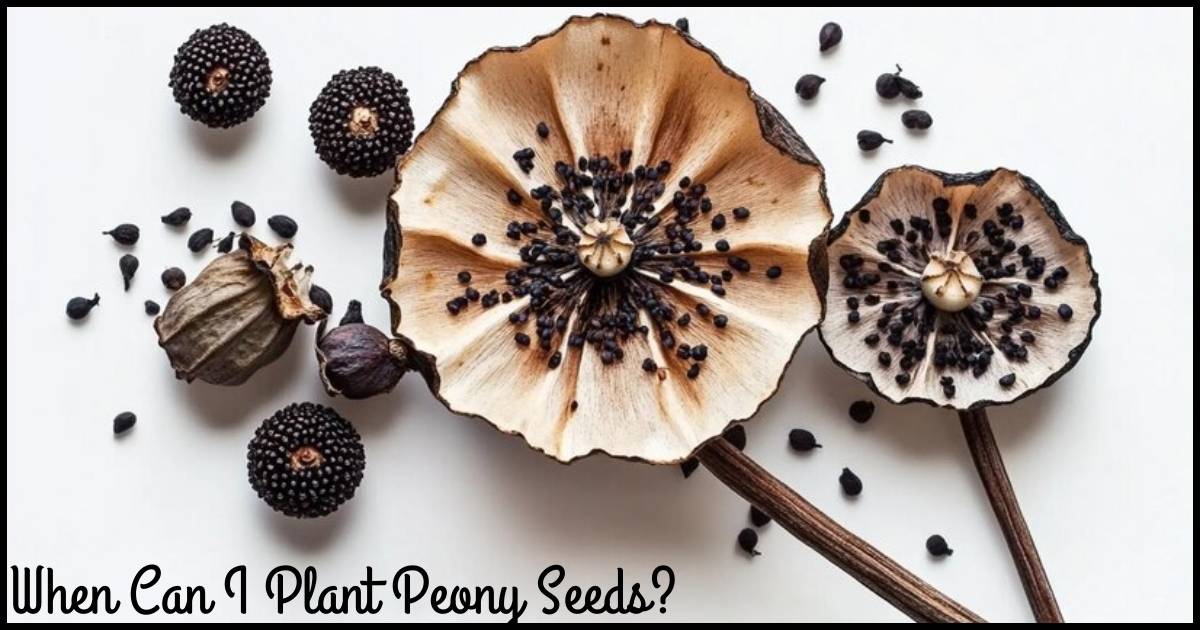Ugh, few things are more frustrating than when ChatGPT – the revolutionary AI assistant – decides to stop cooperating. One minute you’re cranking out high-quality writing at lightning speed, and the next, it’s like crickets.
Don’t worry though, I’ve got your back! In this guide, we’ll diagnose why ChatGPT might not be working and provide 11 proven solutions to get it fired up again.
ChatGPT, created by the brilliant minds at OpenAI, is a large language model trained to assist with an incredibly diverse array of tasks – writing, analysis, coding, maths, and more. When it’s functioning properly.
ChatGPT feels like having a super-intelligent personal assistant at your beck and call. But like any advanced software, issues can (and do) arise that cause it to malfunction or become unresponsive.
Why is ChatGPT Not Working?
There are a few common culprits when ChatGPT starts acting up:
- Server Issues: Since ChatGPT is a cloud-based tool hosted on OpenAI’s servers, any hiccups on their end can impair its performance or availability.
- High Traffic Overload: With ChatGPT’s soaring popularity, there are times when their servers simply get overwhelmed by the sheer volume of users, leading to lags or outages.
- Poor Internet Connection: If your internet is running slowly or keeps cutting out, that could prevent ChatGPT from functioning properly on your end.
- Browser Conflicts: Using an outdated browser version or extensions that conflict with ChatGPT can absolutely cause problems.
How to Fix ChatGPT Not Working
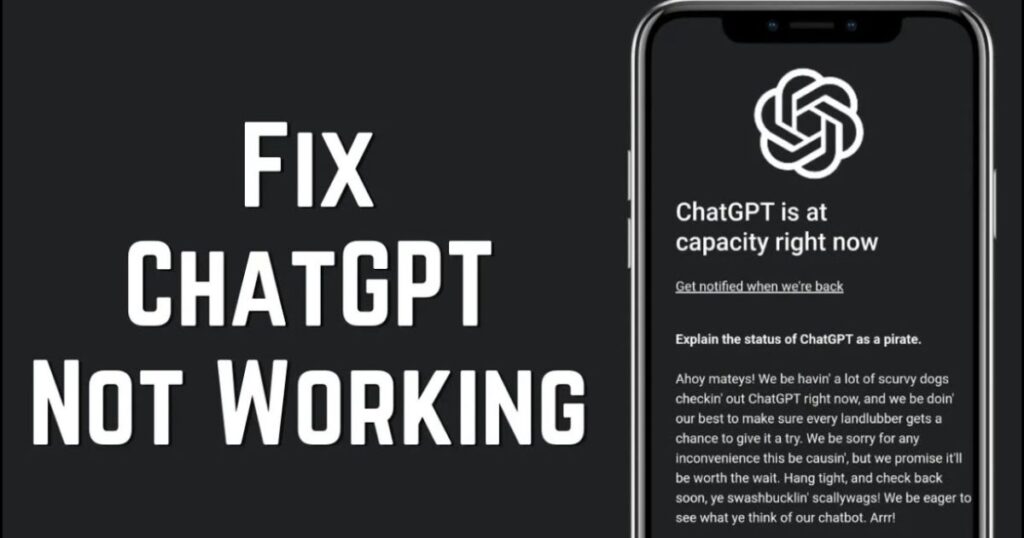
Okay, let’s get down to business – here are 11 proven strategies to try when ChatGPT won’t cooperate:
| Solution | Description |
| 1. Clear the cookies | Clear your browser’s cached data and cookies which can interfere with Chat GPs functionality. |
| 2. Disable all extensions | Disable all browser extensions temporarily, as they can often conflict with web apps like ChatGPT. |
| 3. Use another browser, device or network | Try an alternate setup like a different browser, device, or network to isolate the issue. |
| 4. Check Server Status | Visit OpenAI’s website to see if ChatGPT is down for everyone due to server issues or maintenance. |
| 5. Get ChatGPT Plus subscription | Upgrade to the $20/month paid tier for priority access, faster responses, and early feature releases. |
| 6. Use ChatGPT alternatives | Leverage other AI assistants like GPT-Neo, Bard, YouChat, CodeWhisperer or Chai AI as a temporary substitute. |
| 7. Flush DNS | Flush your computer’s DNS cache which can resolve certain internet connectivity problems. |
| 8. Change DNS server | Switch to using faster public DNS servers like Google’s or Cloudflare’s instead of your ISP’s default. |
| 9. Reset IP Address | Release and renew your IP address which can refresh your internet connection. |
| 10. Check for VPN Extensions | Disable any VPN browser extensions you have installed as they can interfere with ChatGPT. |
| 11. Contact ChatGPT Support | As a last resort, reach out to OpenAI’s support team for personalised troubleshooting assistance. |
1. Clear the cookies
Over time, your browser accumulates cached data and cookies that can interfere with how websites and apps run. Clearing this out can work wonders:
- Open your browser and click the three dots in the top right corner.
- Select “Settings” then “Privacy and security.“
- Click “Cookies and other site data” and then “See all cookies and site data.”
- Search for and delete anything related to “chat.openai.com.”
2. Disable all extensions
Browser extensions are a common source of conflicts with web apps like ChatGPT. Disable them all temporarily:
- In your browser, select “More tools” > “Extensions.”
- Toggle off every extension listed there.
- Try using ChatGPT again with a clean browser.
3. Use another browser, device or network
If ChatGPT is working properly on a different setup, you’ve isolated the problem to your current browser, device, or network configuration. Try:
- A different web browser like Chrome, Mozilla Firefox, or Microsoft Edge
- Your mobile device instead of desktop, or vice versa
- Connecting to a different WiFi network or your cellular data
4. Check Server Status if ChatGPT is down
Before trying anything too complicated, quickly check OpenAI’s website to see if ChatGPT is currently down for everyone due to server maintenance or overload. If so, you’ll have to be patient and wait it out until service resumes.
5. Get ChatGPT Plus subscription
One solution that may be worth the investment for heavy ChatGPT users is their paid “ChatGPT Plus” tier, currently $20/month. Key benefits include:
- Priority Access: You can sidestep congestion and long wait times, even during peak traffic
- Faster Responses: Your requests will be prioritised for quicker turnaround
- Early Access: Be first to get new features and improvements as they roll out
To sign up, just log into chat.openai.com and navigate to the “Upgrade” section.
6. Use ChatGPT alternatives
If you need AI assistance immediately and ChatGPT is being stubborn, consider these capable alternatives:
- GPT-Neo: An open-source model similar to ChatGPT but self-hostable
- Bard: Google’s conversational AI that competes directly with ChatGPT
- Youchat: A newer generative AI assistant with data privacy controls
- Amazon CodeWhisperer: Specialized AU pair programming aid
- Chai AI: An all-purpose AI assistant that can also write code
Each has its own unique strengths, so pick one suited to your current needs while ChatGPT is down.
Related Post:
What is ChatGPT? The Revolutionary AI Chatbot Explained
7. Flush DNS
Your DNS (Domain Name System) acts as the phone book that translates websites to IP addresses your computer can read. Occasionally flushing this cache can resolve internet connectivity issues:
- Open the Command Prompt by typing “cmd” in your WindoWs search bar.
- Type ipconfig /flushdns and hit Enter to flush the DNS cache.
8. Change DNS server
For a more permanent DNS fix, you can switch to faster public DNS servers instead of your ISP’s default:
- Open your Network Connections settings and select your current network.
- Click “Properties” and then “TCP/IPv4.”
- Select “Use the following DNS server addresses” and enter servers like:
- Google DNS: 8.8.8.8 and 8.8.4.4
- Cloudflare: 1.1.1.1 and 1.0.0.1
9. Reset IP Address
Another way to refresh your internet connection is to release and renew your IP address:
- Open Command Prompt again
- Run ipconfig /release to release your current IP
- Then ipconfig /renew to be assigned a new IP address
10. Check for VPN Extensions
Virtual Private Network (VPN) extensions can also cause conflicts, so disable any you have installed:
- Open your browser’s Extensions settings
- Identify any VPN extensions you have enabled
- Disable or remove those VPN extensions
11. Contact ChatGPT Support
If you’ve tried every possible troubleshooting step and ChatGPT still won’t behave, it’s time to reach out to OpenAI’s support team for personal assistance at support@openai.com.
When raising a ticket, provide details on:
- The specific issue you’re experiencing
- Your device, browser, and operating system
- Any error messages you’re seeing
- Steps you’ve already tried to resolve it
FAQs
ChatGPT Not Working on Chrome
Google Chrome is one of the most commonly used browsers for ChatGPT. If it’s not working properly in Chrome, make sure to:
- Check your internet connection
- Clear Chrome’s cache and cookies (see instructions above)
- Disable all Chrome extensions temporarily
- Try an alternative browser as a test
ChatGPT Signup is Currently Unavailable
If you encounter this message when trying to create a new ChatGPT account, it likely indicates OpenAI’s servers are overwhelmed with traffic at that moment. The best solution is to:
- Wait and try again later once congestion clears
This issue should only be temporary until OpenAI can scale up capacity.
ChatGPT Not Working Too Many Redirects
The “Too Many Redirects” error often stems from cookie or caching issues on your browser. To resolve it:
- Clear your browser’s cookies and cache
- Try again, or use a different browser
- As a last resort, contact OpenAI support
ChatGPT Not Working on iPhone
For issues with ChatGPT’s iOS app, walking through these steps can get it working again:
- Check for updates in the App Store and install any available
- Force quit and restart the ChatGPT app
- Quickly double-press the home button and swipe up on the app preview
- As a final option, delete and reinstall the ChatGPT app fresh
Why ChatGPT Enter Button Not Working
Two potential causes for this:
- Pre-written prompts with line breaks – ChatGPT doesn’t accept these currently, so remove any line break characters first.
- Unsupported browser – Make sure you’re using one of the supported browsers like Chrome, Firefox, or Edge.
Conclusion
There’s no sugar-coating it – having ChatGPT become unresponsive is incredibly frustrating, especially when you’ve come to rely on this powerful AI assistant. The good news is that in the vast majority of cases, the solutions outlined above will get ChatGPT working again in no time.
Whether it’s a quick fix like clearing your browser cache or adjusting network settings, or a longer-term solution like upgrading to ChatGPT Plus, don’t give up! ChatGPT’s incredible language abilities are just too invaluable to go without for long.
Note!
At the end of the day, a temporary ChatGPT outage is a small price to pay for having such a powerful AI tool at our fingertips. So keep calm, work through the troubleshooting steps, and don’t lose hope – you’ll have your digital co-pilot back and firing on all cylinders before you know it!